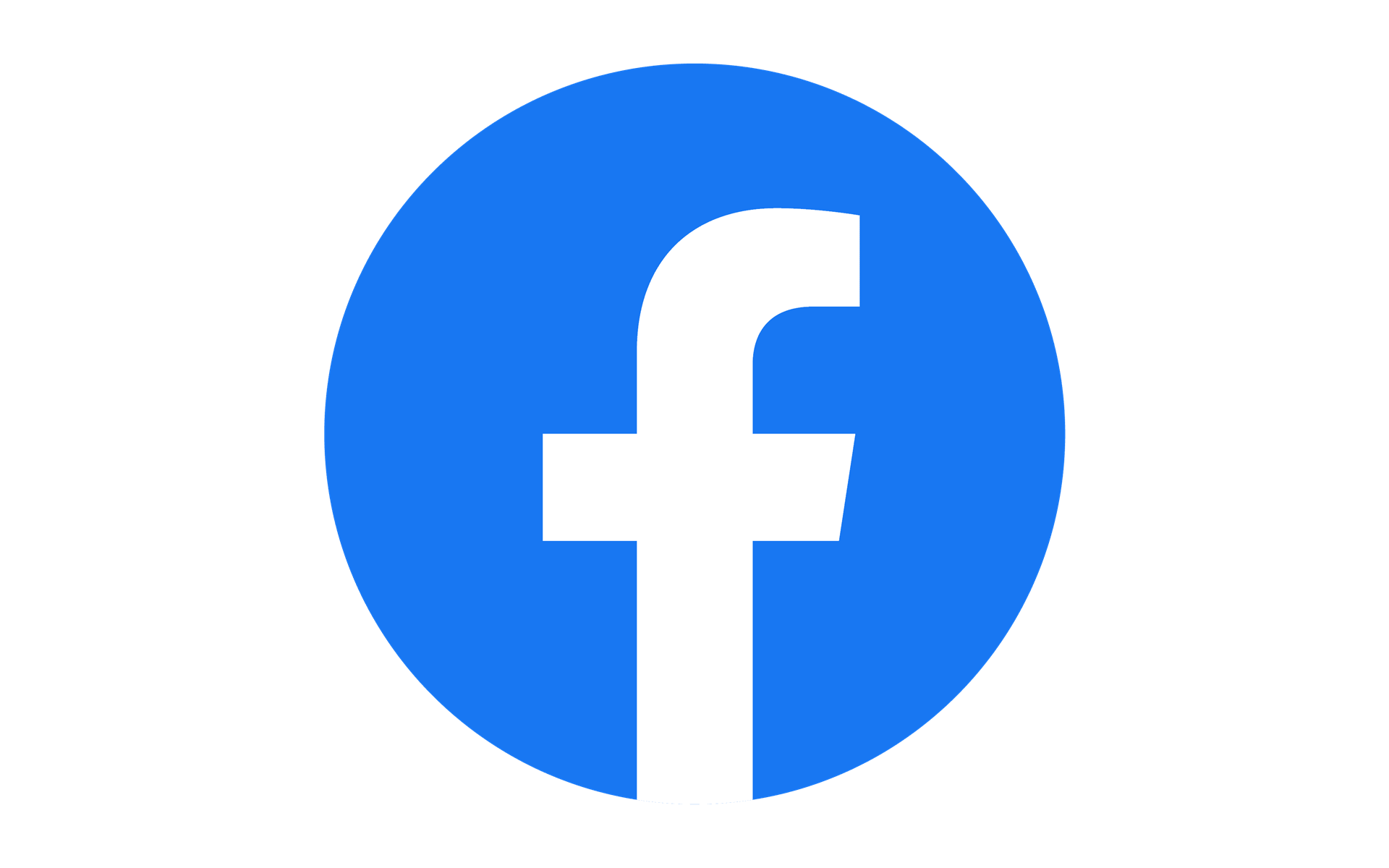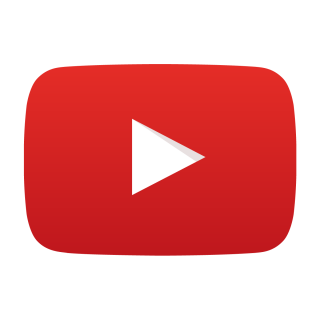- Home
- Equipment
- Laser Cutter
- Laser Cutter Advanced
Laser Cutter Advanced
After you've created lots of designs and have a very good understanding you're ready for more advanced functions.
Advanced Design Preparation - How to troubleshoot and fix your design with RetinaEngrave3d. Simulate the path that the laser will trace to cut. Bypass software issues by saving the print file (XPS) and loading it directly into RetinaEngrave3D. Examples include the use of inscape and Illustrator.
Retina-Engrave-3D-Instruction-Manual - This is the manufactures manual and is comprehensive. You may want to explorer the 3d engrave function.
Rotary Tool Instructions - The rotary tool allows you to engrave round objects. If you are unsure or would like help please ask. Improper use could damage the machine. Instructions have been created by Mike Smucker.
Processing a Photo for Engraving - Using GIMP to process a photo and manually apply a halftone dither. The image produced will work for engraving all materials but is best suited for wood. There are better dither options for acrylic that you may discover as you follow this guide. Experiment to improve your results.
1000dpi Engraving - In general a 500dpi resolution is faster and the end result is the same as 1000dpi. If you would like to experiment with 1000dpi engraving you must convert your image into a 1-bit bitmap prior to opening it or dragging and dropping it into retina engrave. Note that the alternative method of loading your design through the RetinaEngrave print driver is limited to 500dpi. An easy way to tell if your design is properly loaded is to switch the dpi from the drop down and observe the change of size in the preview window. If the size changes in the preview window, 1000dpi will take effect during job execution. To get the full benefit of the resolution increase, use the blue lens and adjust the focal distance- at this moment the calibration tool is slightly too short. You want the cutting beam as small as possible otherwise the raster pixels will be overlapped.
If you are interested in contributing material for advanced users please reach out to me. If you would like to create a training video I will provide recording equipment and video editing. Contact me danny@make717.org